Overview
Transactions represent an entity filling out a document (Template).How do I start a new Transaction?
Public Link Sharing
One of two ways to start a transaction is to have an investor enter via a public URL to the template.- Click on the on the Template button within the Transactions tab.
- Click on the specific template you want to share.
- Either click on the URL or the “Copy Link” button. (See screenshot below)
- Share the public URL with your investors so they can start a transaction immediately.
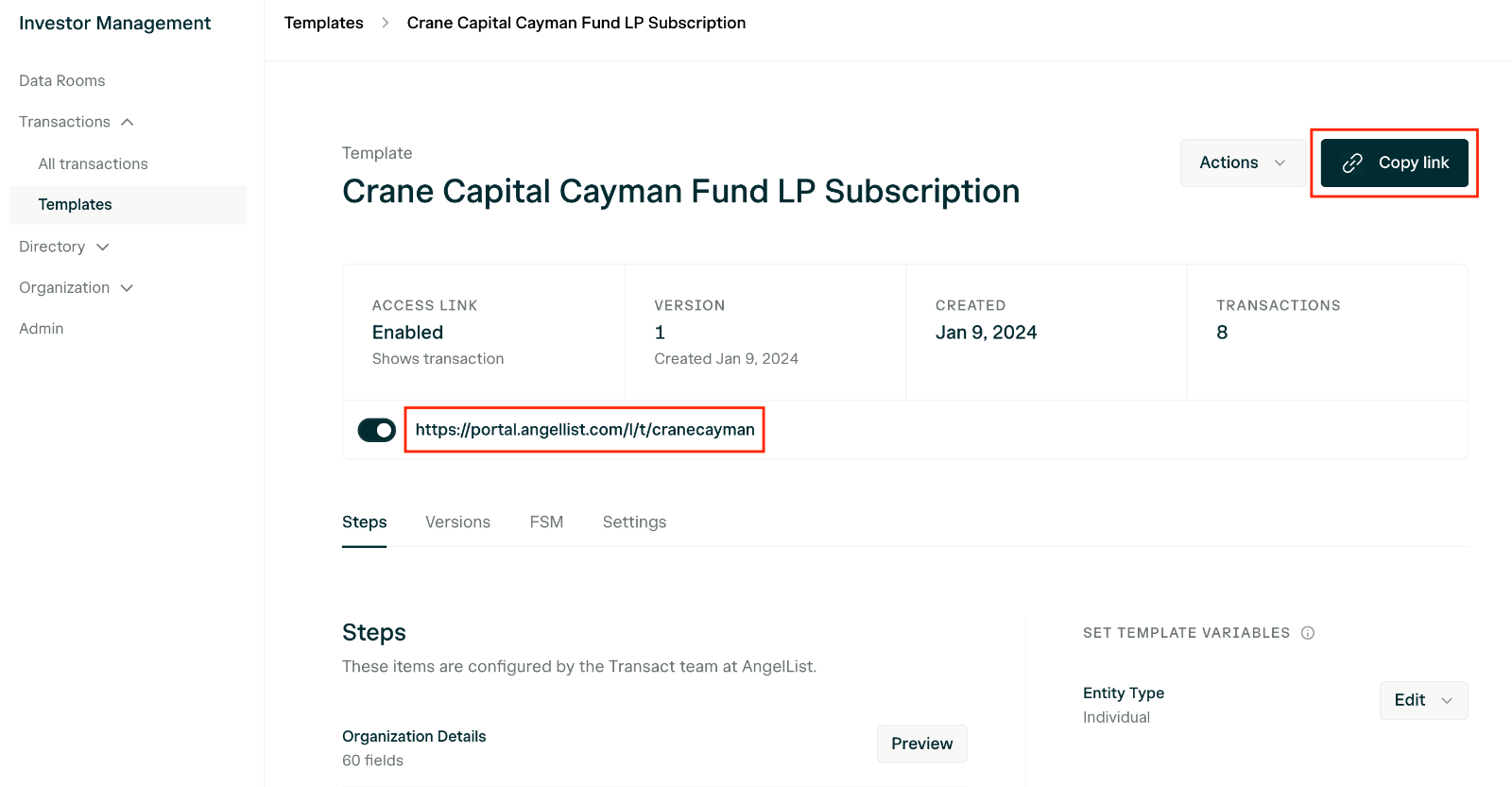
Private Email Invite
The second way of starting a transaction is to send your investor a private email invitation link.- Click on the left sidebar Transactions tab.
- Click the New Transaction button on the top right of your screen.
- Select the appropriate options:
- Sender Entity - The name of the sending entity/fund manager that will be displayed as the sender in the body of the email.
- Template - The template you want the transaction to fill out.
- Recipient Name - The name of the entity filling out the transaction that will be displayed on the body of the email. The recipient will change this when they start the transaction.
- Recipient Email - The email that the private email invitation link will be sent to.
- Click Create.
- The email invitation will be sent from [email protected] and a transaction will appear in the Invited status until they start the transaction.
💡 This email invite is one-click only for security purposes. After the one-click, it will become null and void. You’ll then have to send another email invite out.
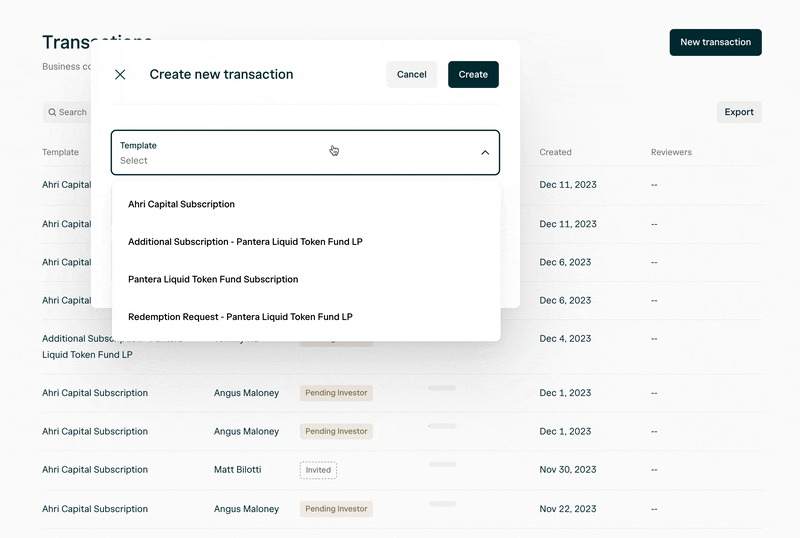
Can I manually change a Transaction status?
Unfortunately you cannot manually change a transaction status right now. The transaction status will change based upon the action taken. If you feel there is a mistake, please contact [email protected] so we can review.Can I delete Transactions?
No, only a team member from AngelList can delete Transactions. We have guardrails in place to prevent any accidental deletions.How do I share an existing Transaction with an investor?
You can use the Copy link to share button within a Transaction to send a direct link to an existing Transaction. This link is viewable by both admins and investors. Depending on who opens it, the Transaction will open to the appropriate view based on the account, as long as the recipient has access to the Transaction. This feature can be used to remind an investor of a pending Transaction, reference a Transaction to a co-worker or reviewer, point to completed/signed documents, and more!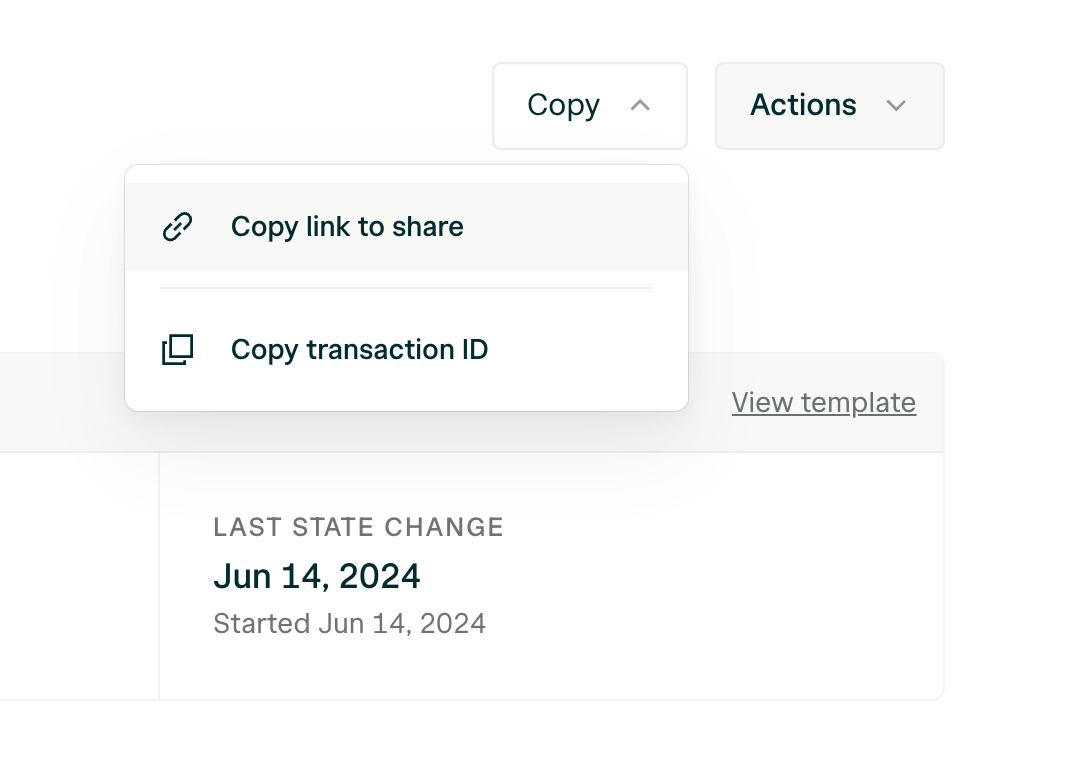
Admin view of a Transaction

