1
Processes tab within a Template
Click into a specific Template and it will open up to the Processes tab by default
2
Reference Items are on the right
On the right side, you can take action on any Reference Items.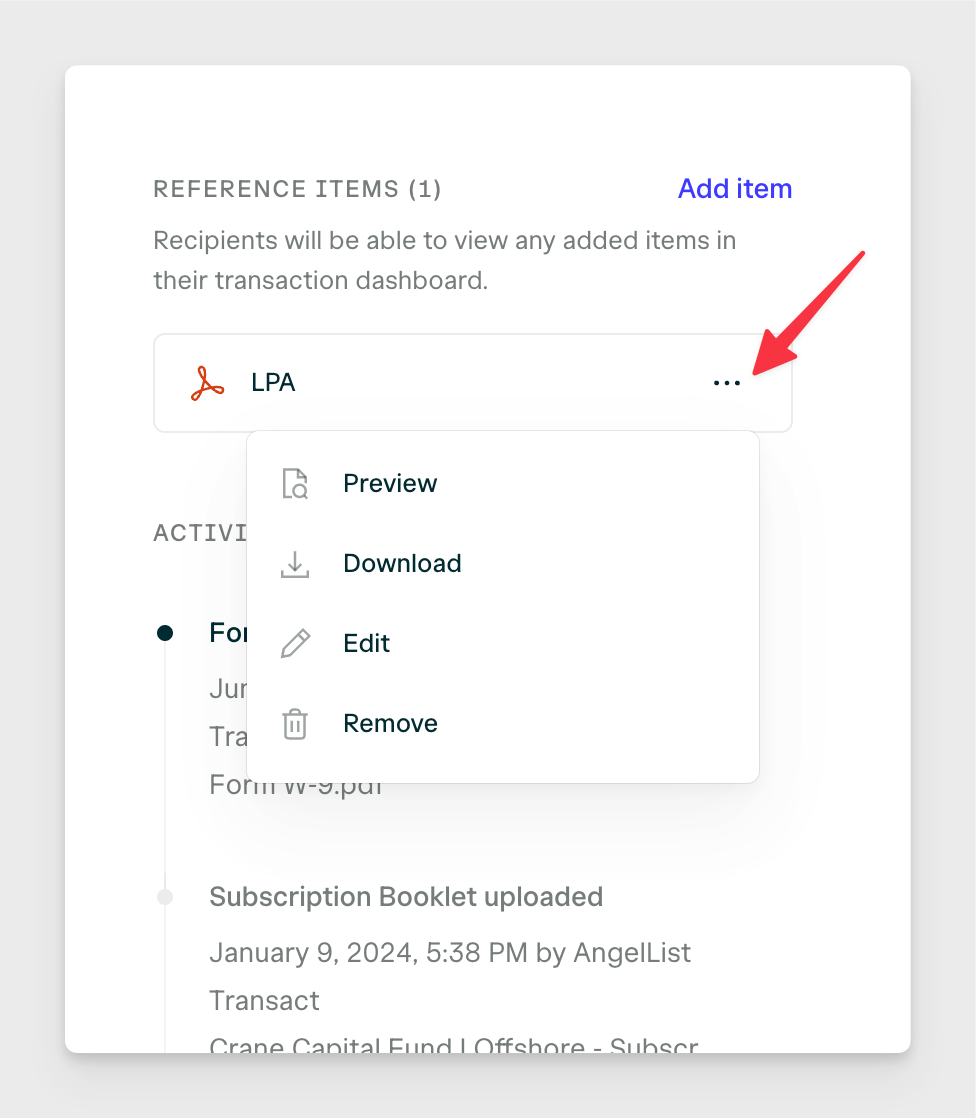
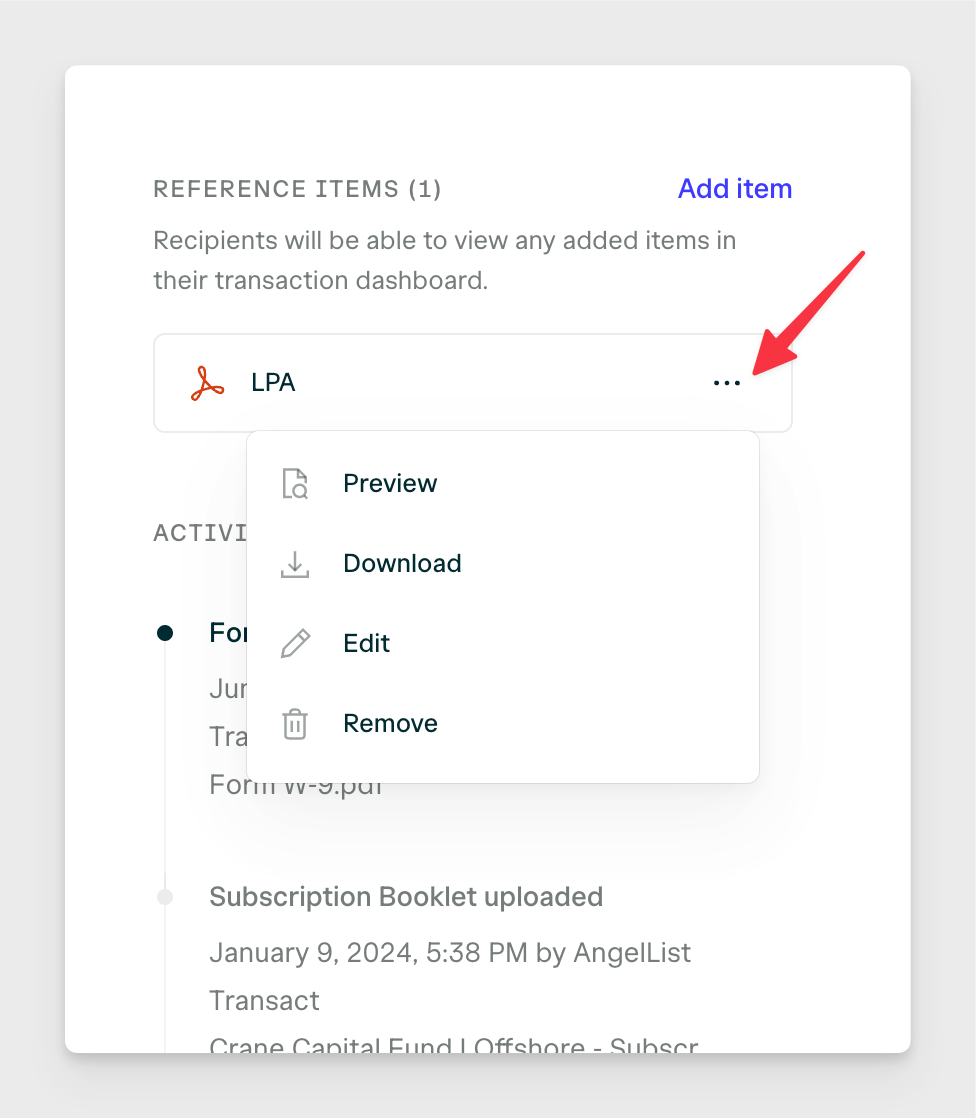
3
Editing an existing document
Editing an item will allow you to delete, preview, or re-upload a new file to replace it.To replace it, you may either re-upload a new file or search through existing files across your Organization.You may also opt to replace the document with an external link.
4
Adding items
Clicking on Add item will provide you with the same options as above, except for a new reference item.

