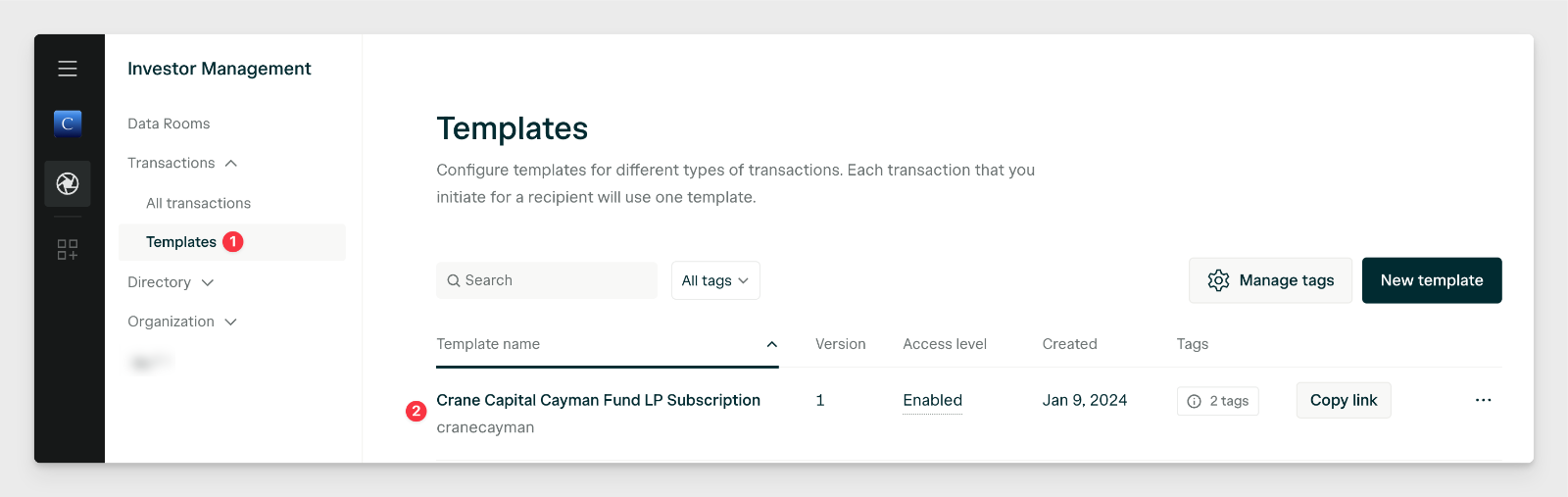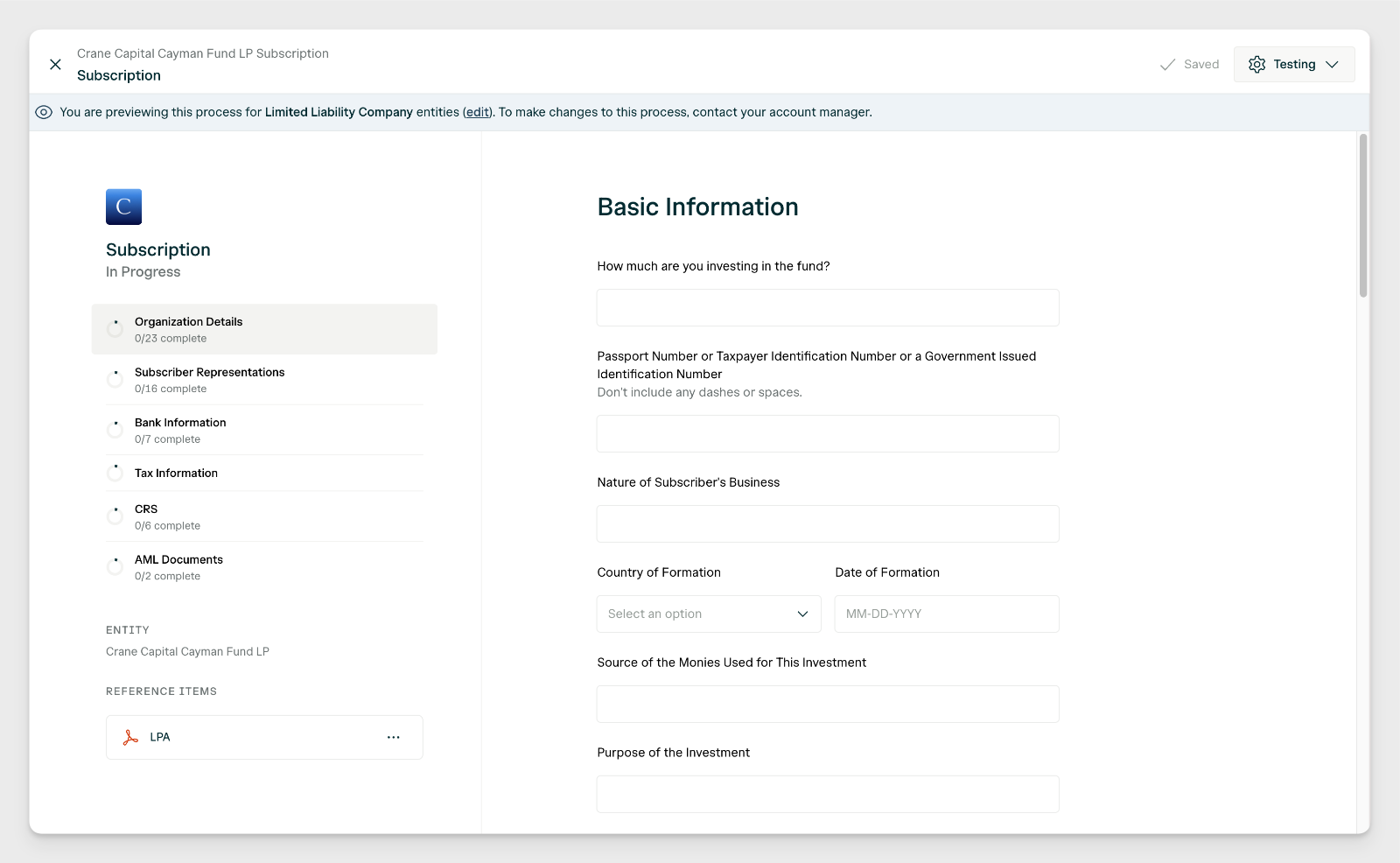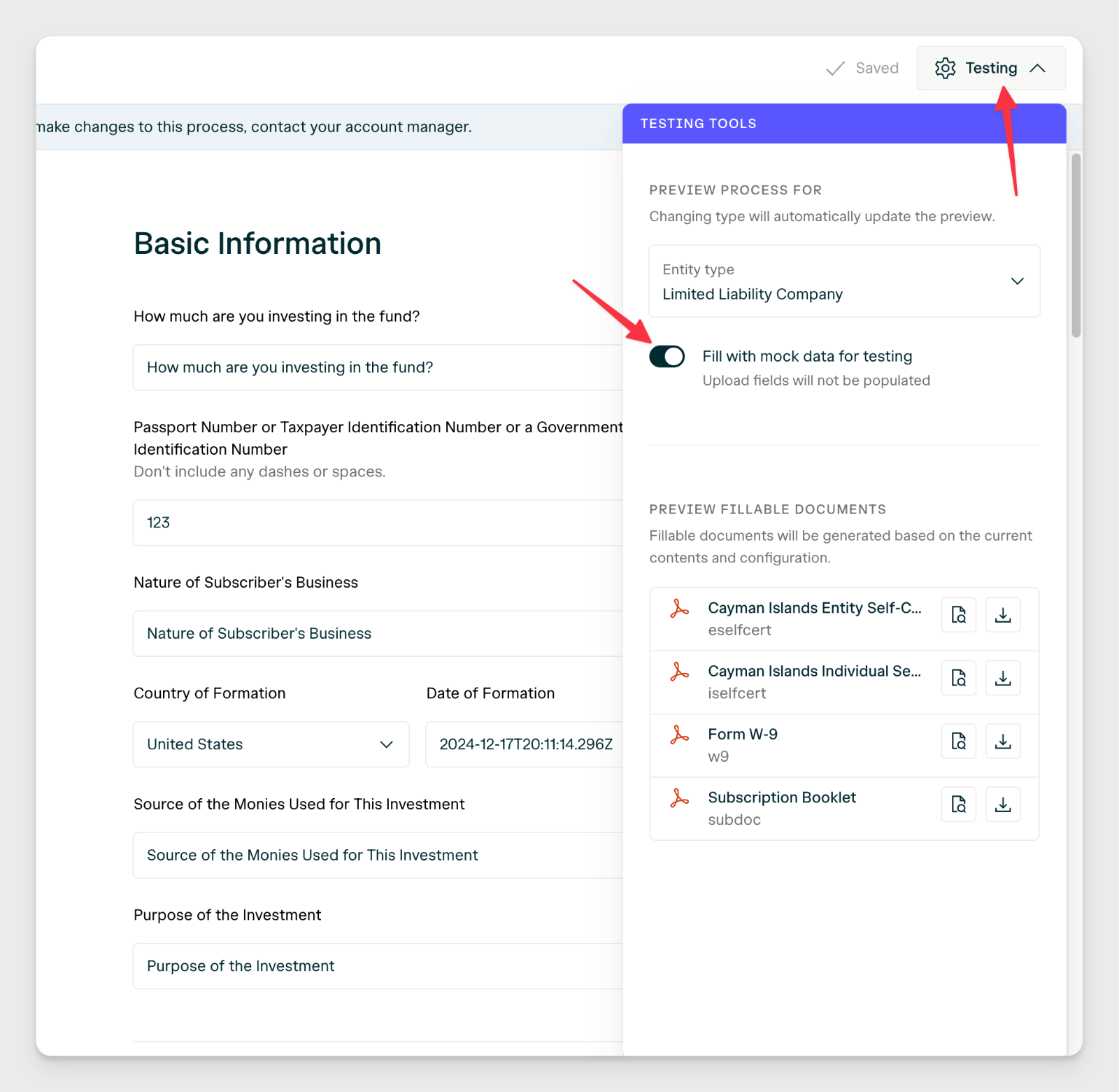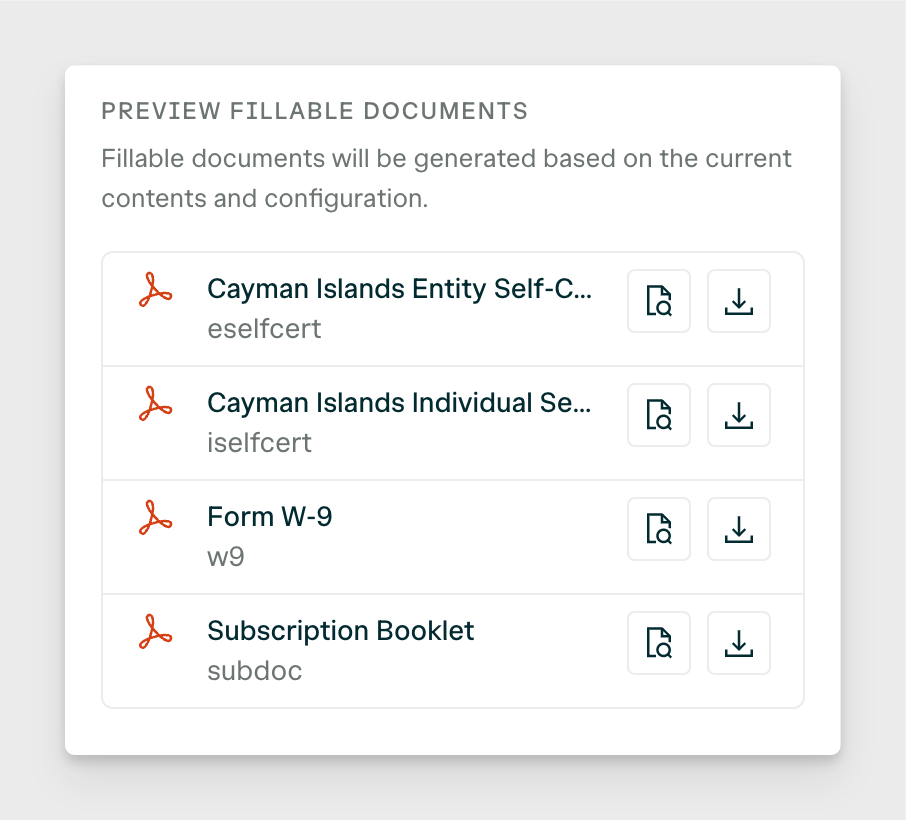Skip to main contentWhen you need to review the investor experience or see details on specific questions within a Template, you can preview it without having to create a Transaction. Here are the steps on how:
- Click on Templates via the left sidebar, and then into the Template you’re looking to preview.
- The Processes tab will open by default where you can pre-select the entity type you want to preview. Templates are built to change depending on the entity type filling them out. After selecting an entity type, you can click Preview.
- This next page will be a preview of the investor experience within the
Template. You can test this experience by filling in mock data and uploading
documents. You can also see the Reference items you have uploaded to the
Template. These are the documents or links available to your investors for
viewing and downloading.
- If you want to save time and fill every field quickly, you can do so with the Fill with mock data for testing toggle within the Testing tools feature.
- The last part of the preview experience is to view or download the fillable documents that these fields are completing. These documents are the final PDFs that your investor will be completing after they’ve signed and submitted the Transaction.