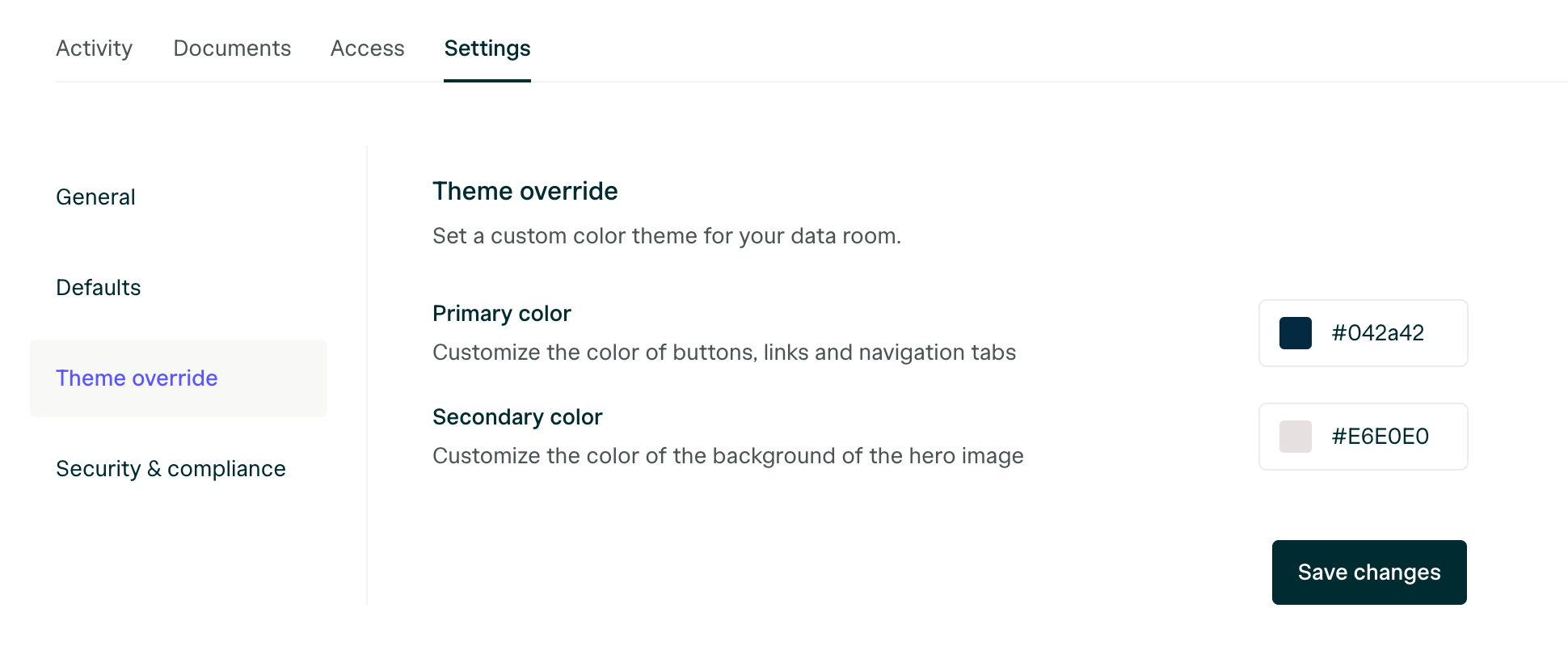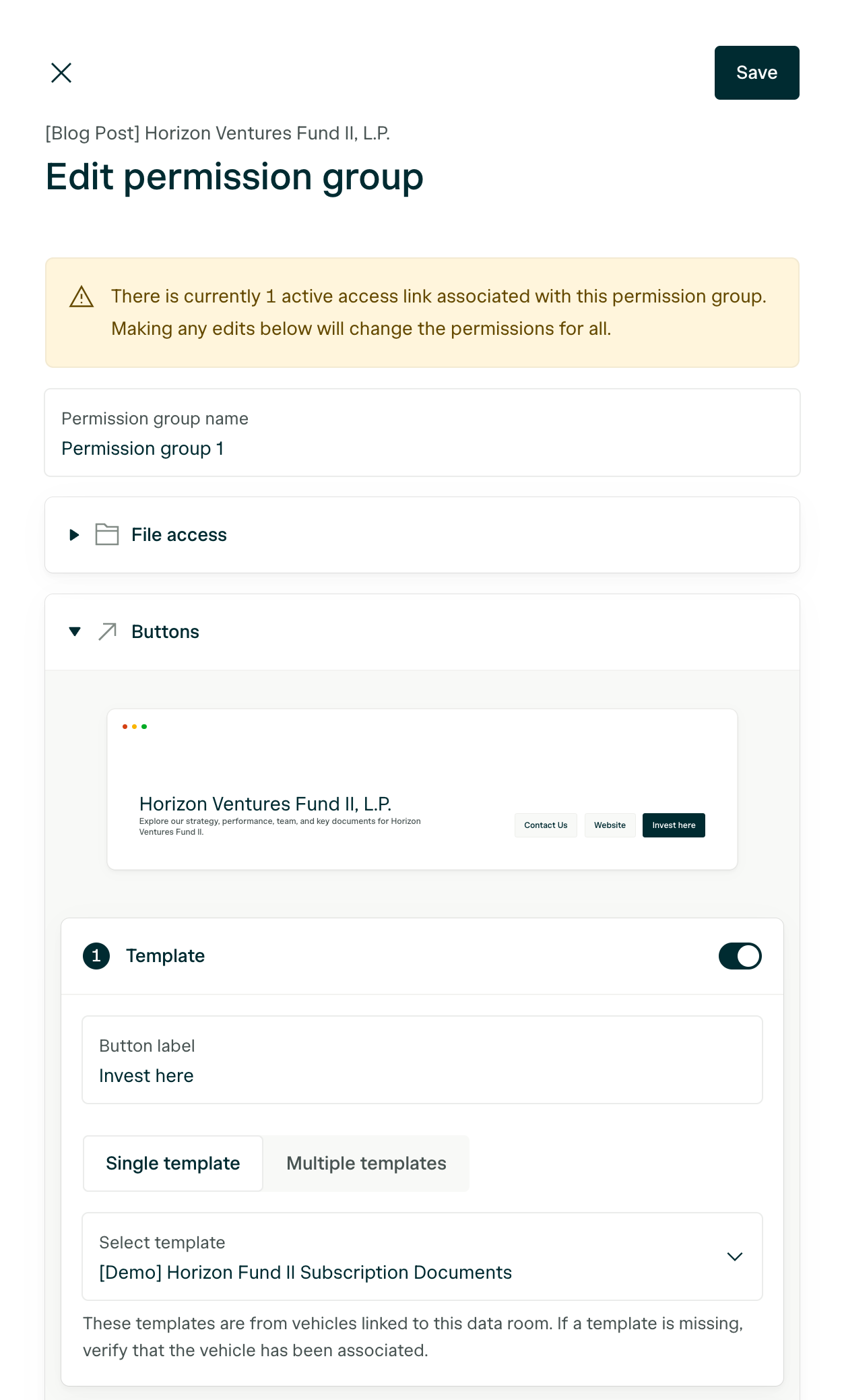What are the different Section Types of the Data Room?
Text
Rich text enabled sections to bold, italicise, underline, hyperlink, etc.
Text
Rich text enabled sections to bold, italicise, underline, hyperlink, etc.
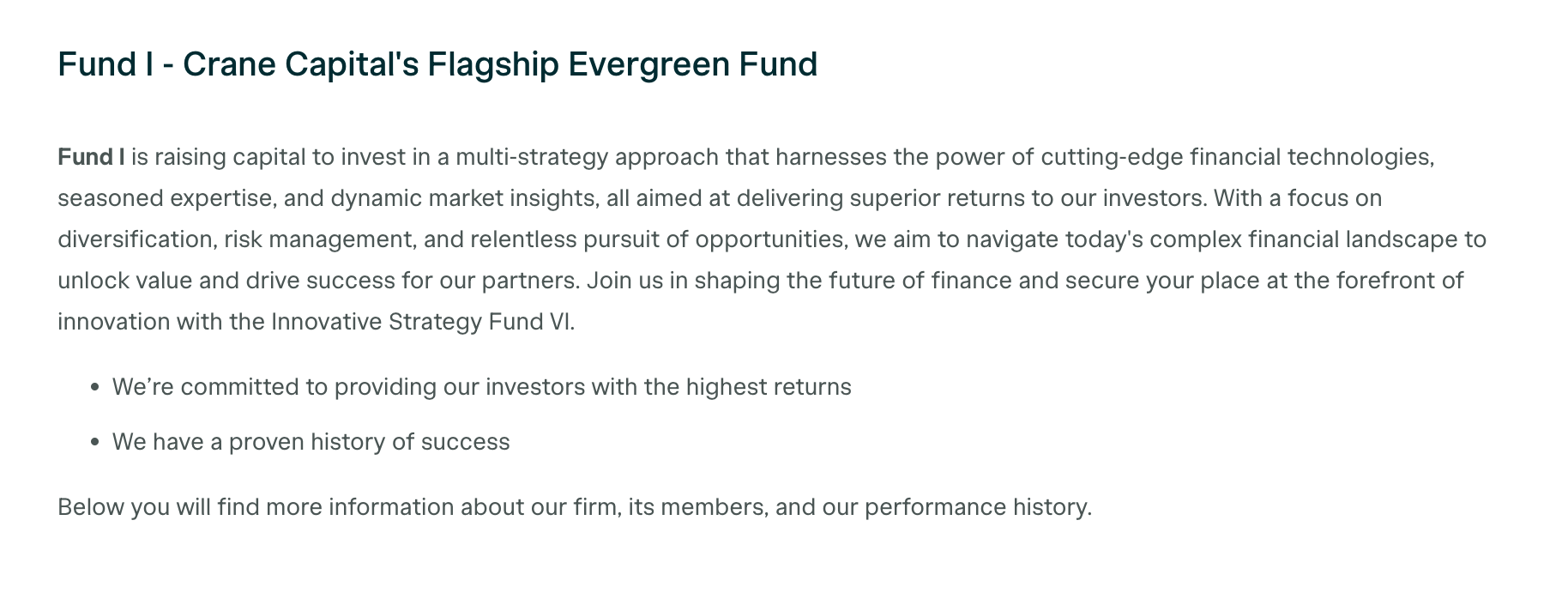
Featured Documents
Highlight specific documents and optionally provide a header/description
Featured Documents
Highlight specific documents and optionally provide a header/description
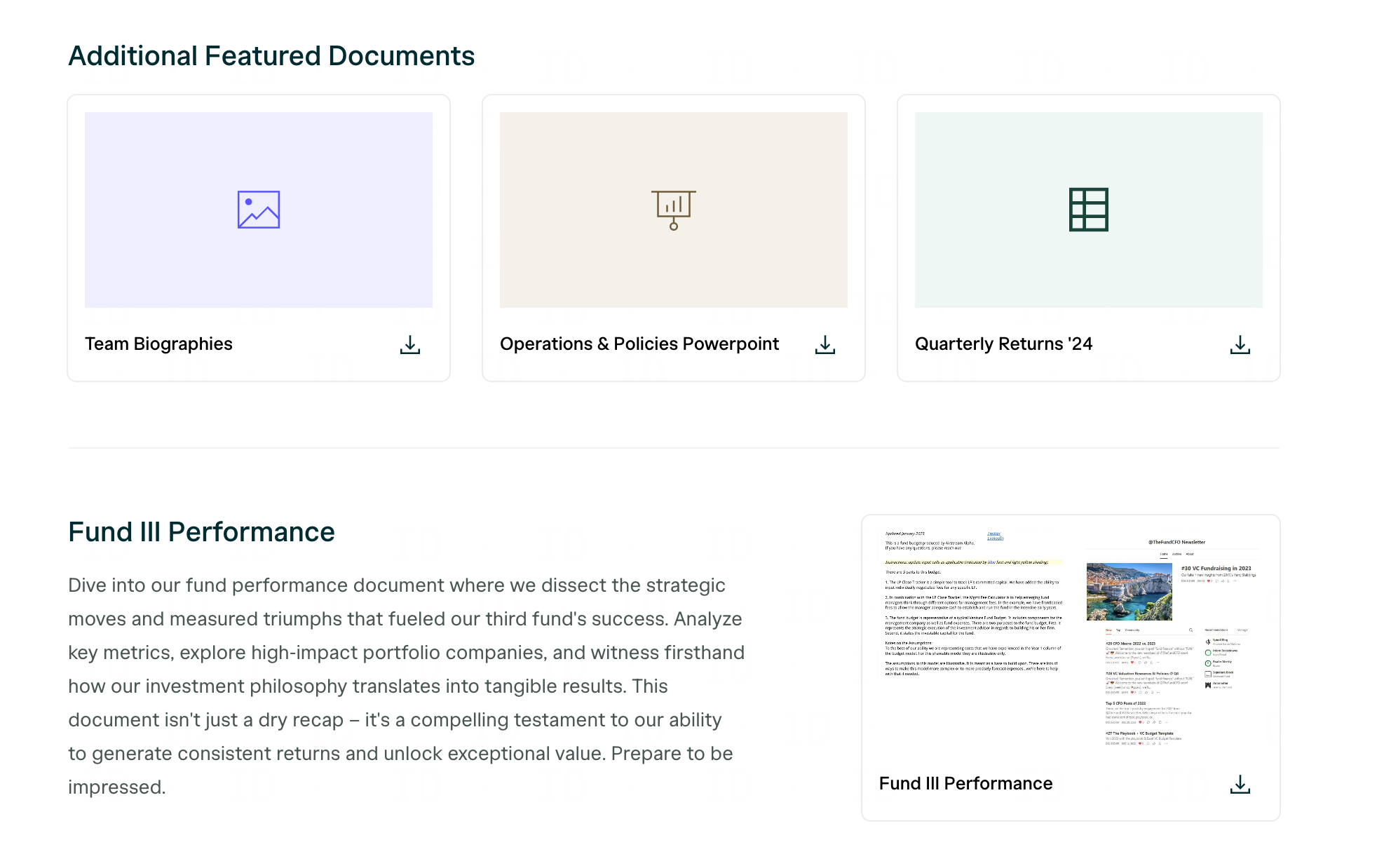
Team
Team sections to highlight contact info
Team
Team sections to highlight contact info
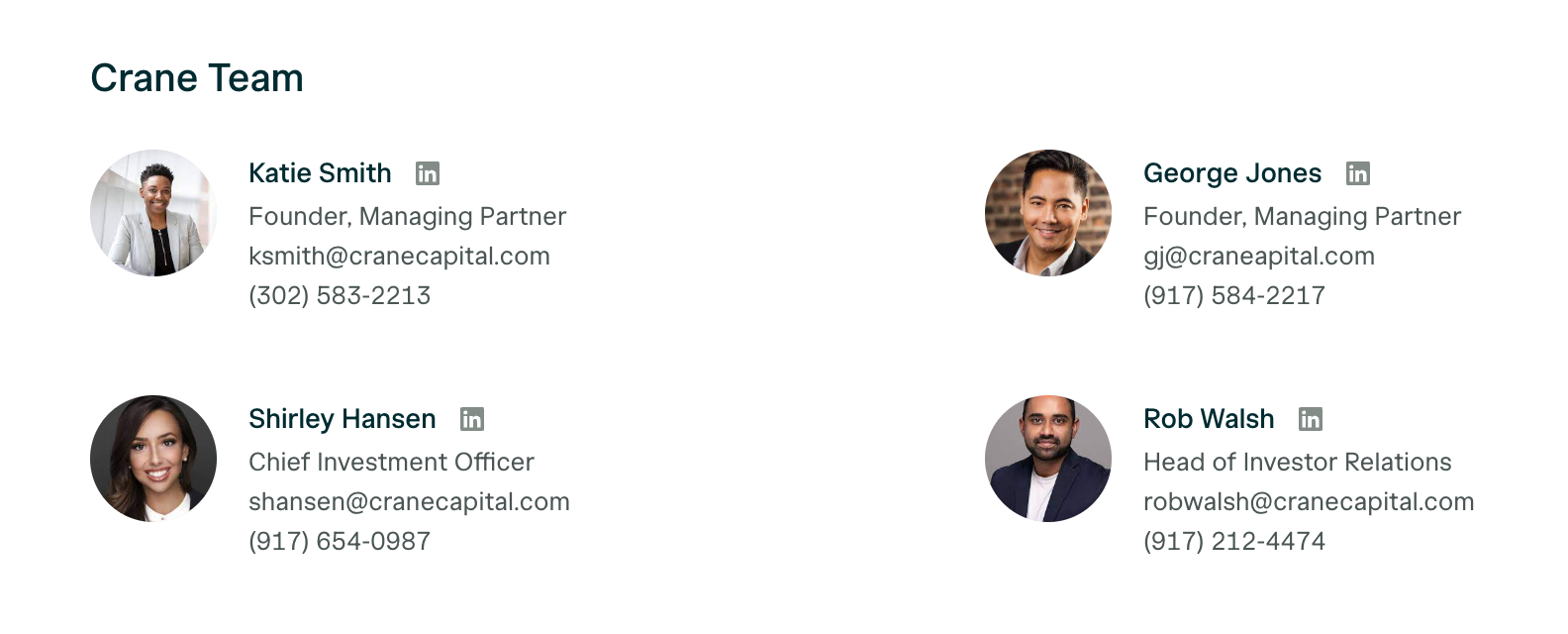
Video
Upload or embed videos alongside headers/descriptions
Video
Upload or embed videos alongside headers/descriptions
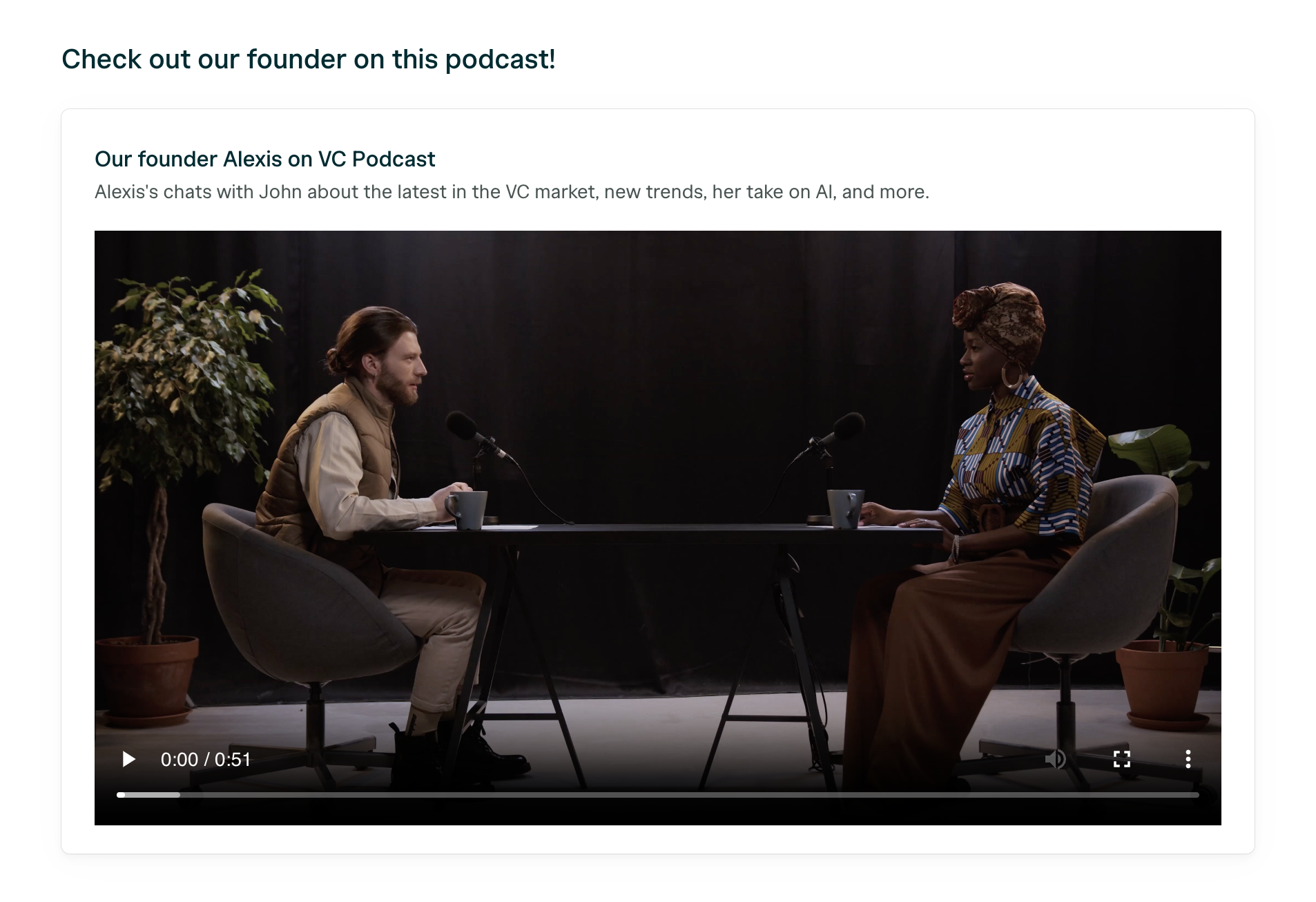
Frequently Asked Questions
FAQ sections to pre-answer any common questions
Frequently Asked Questions
FAQ sections to pre-answer any common questions
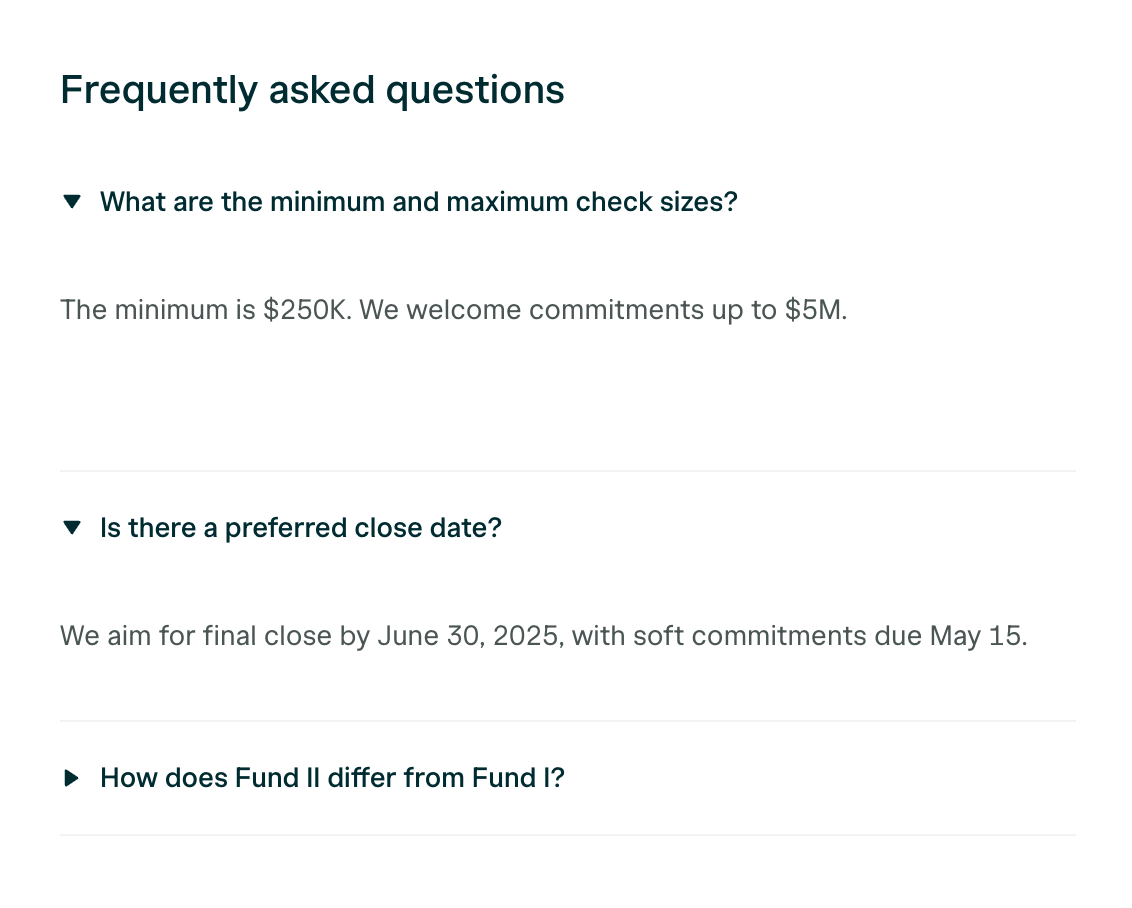
Co-Investors
Highlight any notable investors that are involved
Co-Investors
Highlight any notable investors that are involved
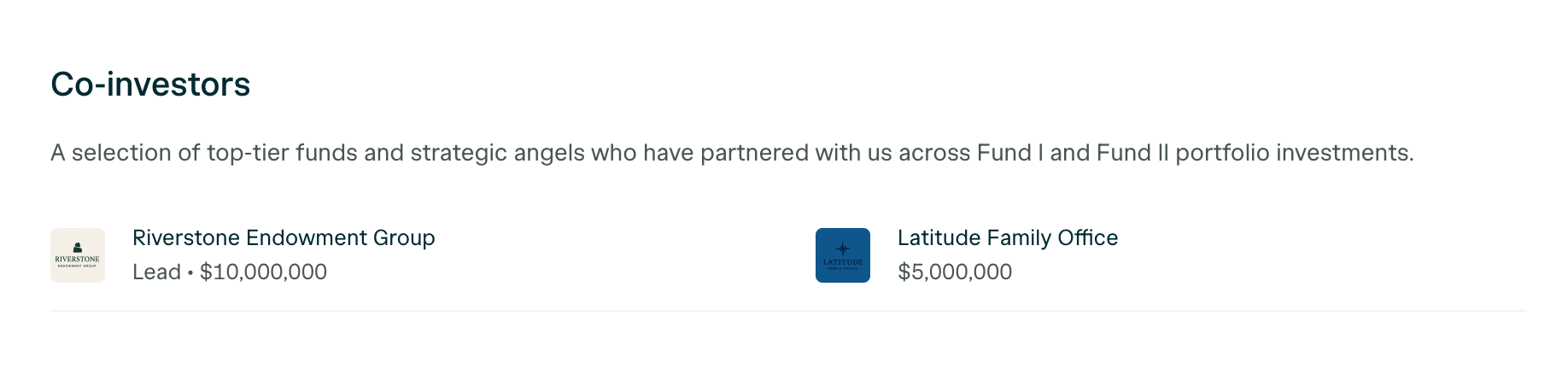
[Default] All Documents
The default All Documents section can be moved around like others sections, but not deleted
[Default] All Documents
The default All Documents section can be moved around like others sections, but not deleted
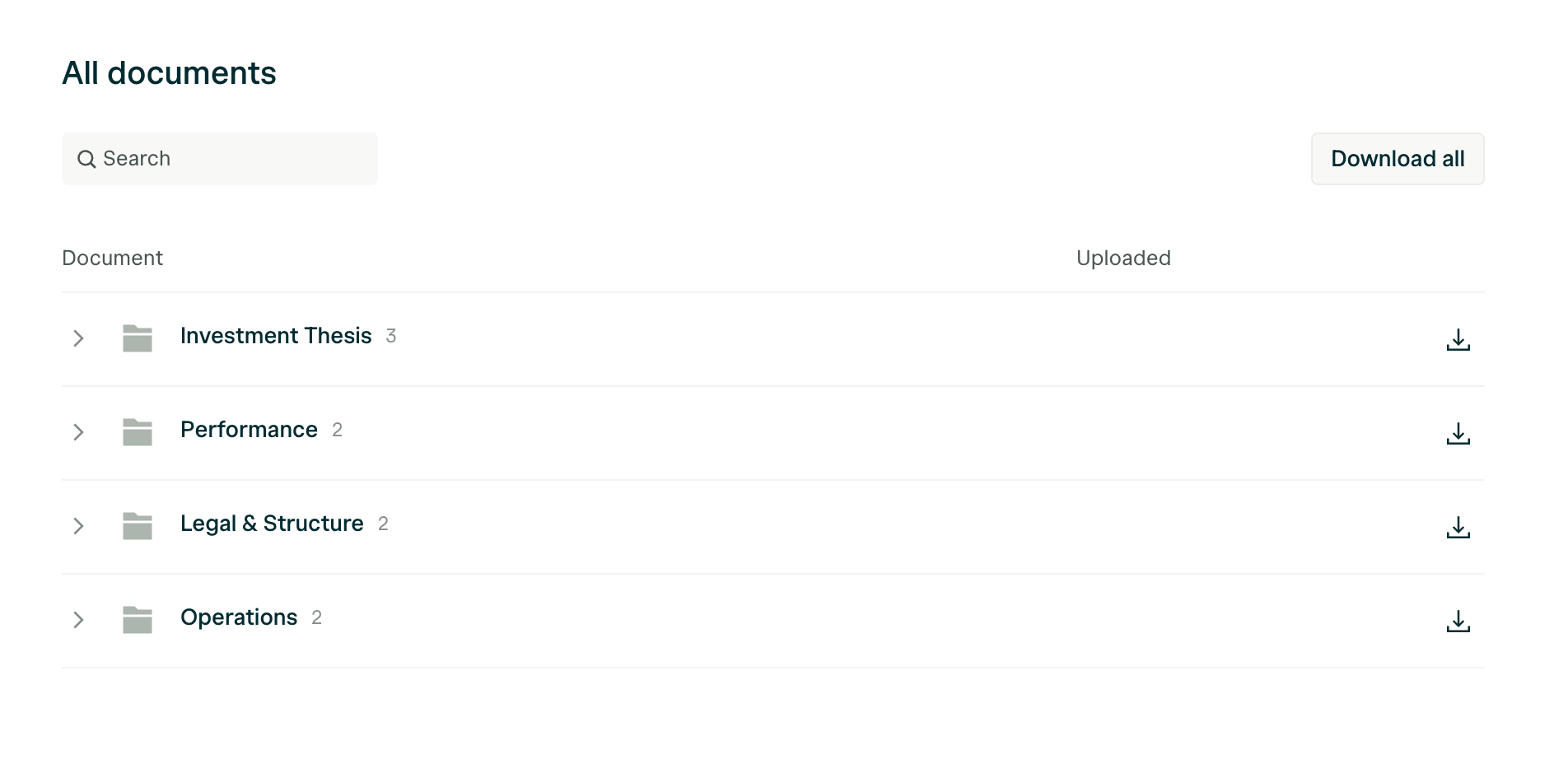
How do I update my company logo and/or colors?
There are 3 different areas you can update your logo or theme colors:- Logo: Settings
- Logo: Configure Page
- Theme: Settings
Under Settings, select General, then upload your logo at the bottom.
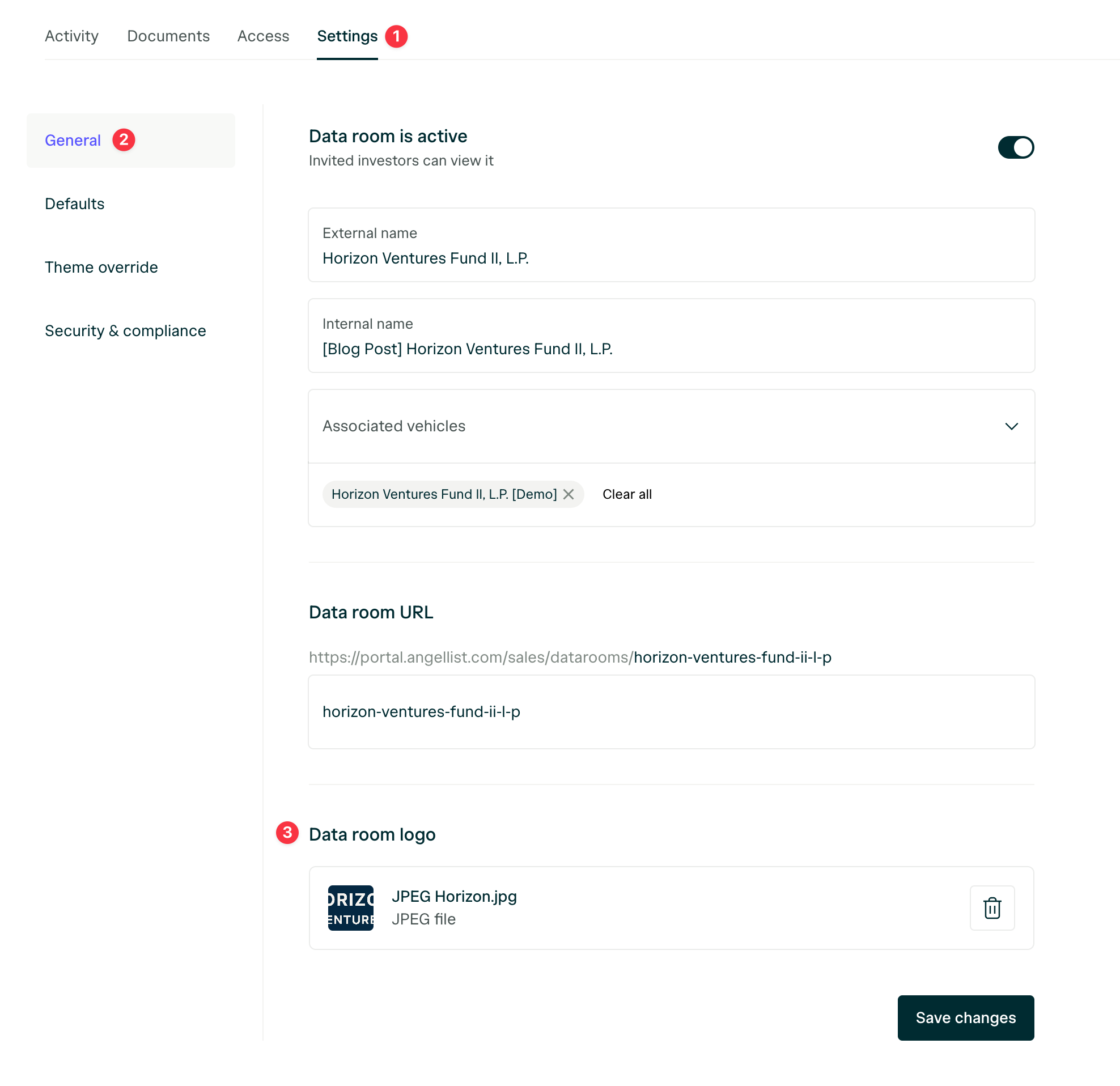
How do I connect my Digital Subscriptions Templates to a Data Room?
Connect a direct link to your public Template’s by editing the Permission group you want the call-to-action button to display within.Related Articles:
I have a question that isn’t answered here. Who can I reach out to?
We’ll be happy to help you at [email protected].
We’ll be happy to help you at [email protected].