How to bulk invite visitors
Invite visitors by pasting their emails separated by commas within our guided invite flow. The invite flow includes:- Customized messaging
- Pre-selection of what Data Room(s) you’re inviting the members into
- Customized access or permission groups
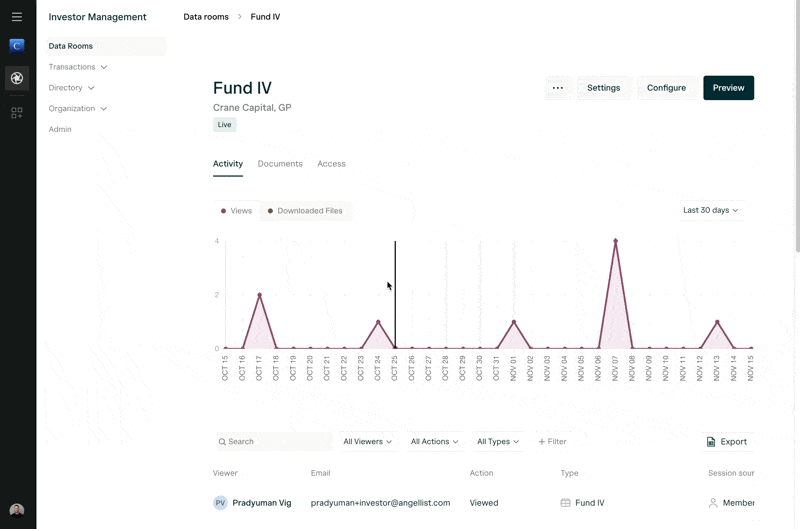
Can I create permission groups or roles to invited members?
Yes, you can create labeled permission groups that determine if a user has view only, view and download, or custom access. Custom access can be used to give users access to specific folders and/or documents instead of all of them.How do I make my Data Room public?
Access Links
- Under the Access tab, you’ll find the Access links section. Here you can create one or many access links with different permission groups and access settings
- Name each link and include an optional expiration date
| Access Level | Verification Required | Analytics Level | NDA Enforcement |
|---|---|---|---|
| Verified email address | A visitor must enter their email address via a verification code or sign into their AngelList account before entering | User-level analytics | Automatically enforced after the user creates an account |
| Password only | A visitor must enter the password (AngelList generates) before entering | Anonymous link-level analytics | Not enforced |
| Unverified email address | A visitor must enter any email address before entering | Email-level analytics | Option to toggle Enforce NDA on/off under Additional Settings |
| Public access | No verification required | Anonymous link-level analytics | Not enforced |
Permission groups / Call to actions
- Apply preset access settings (like View & Download, View Only, etc) or custom permission groups to each link
- Apply default or create custom CTAs to each link
Analytics
- From the Activity tab you can view a “Session source” to see where visitors entered your data room
- From clicking into the specific Access Link, you can see what visitors have entered your data room

