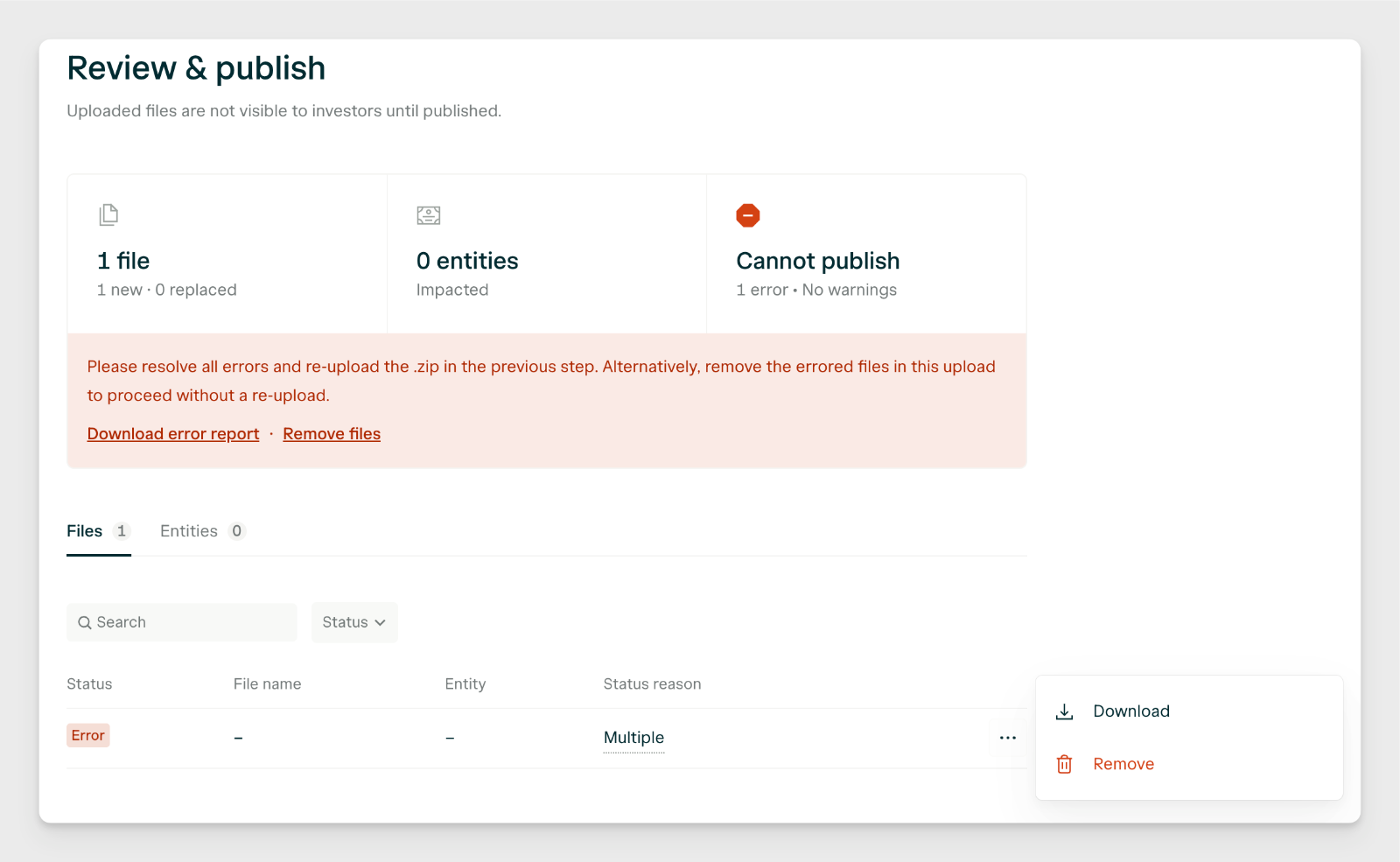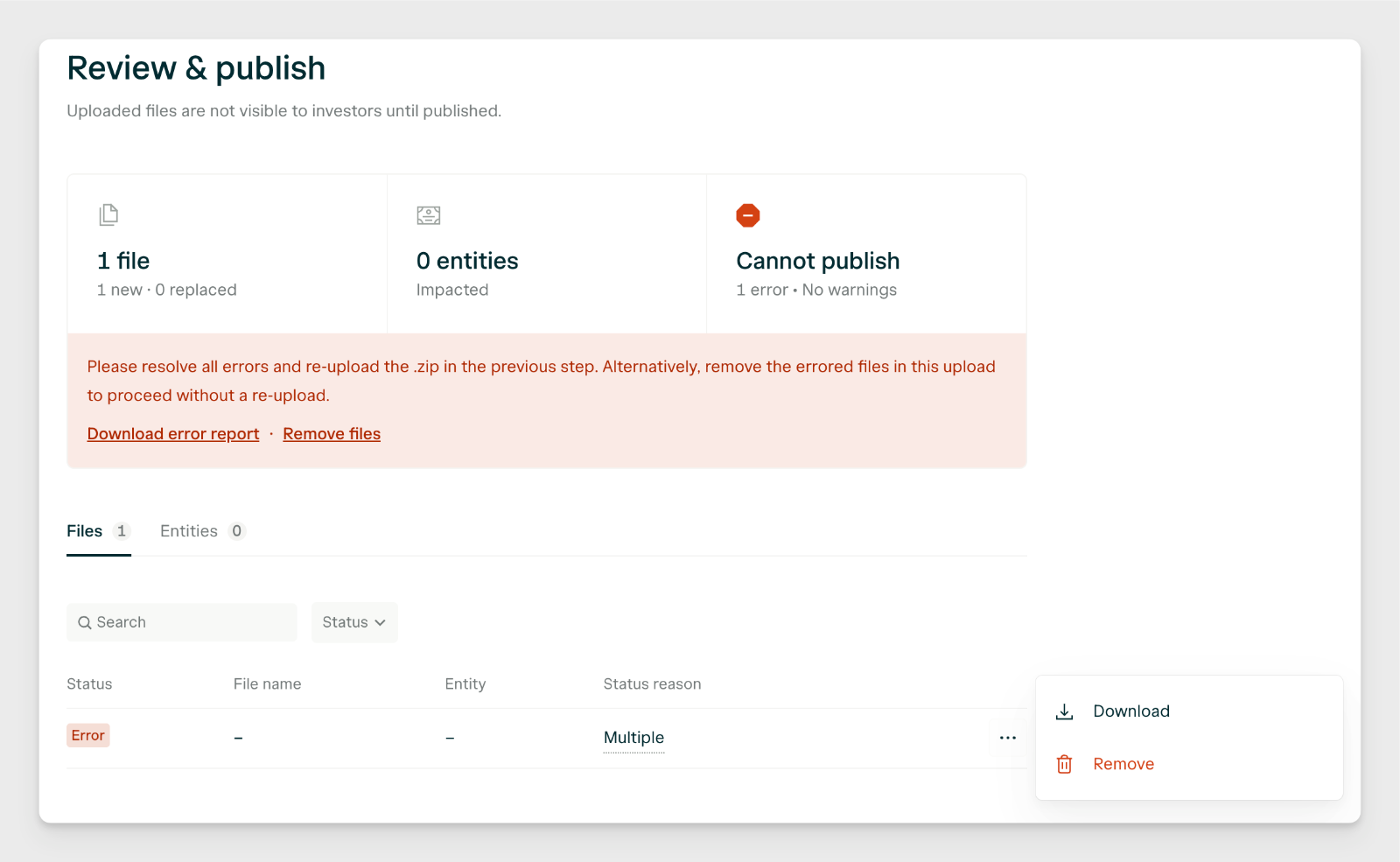Overview
The Bulk Upload feature in the Investor Portal allows you to upload documents to multiple Directory Entities simultaneously, streamlining the distribution process for items like K-1s, capital call notices, and quarterly reports.Access the Bulk Upload Tool
Navigate to the Directory section of your Investor Portal and select “Bulk Uploads”. This will open the in-product guide, which provides detailed instructions and templates.You will then select a destination folder for your files to go, across every investor profile.
Prepare Your Files
Mapping Template: Download the provided template to map each document to the correct Directory Entity. This Template provides you with all existing Directory Entity and Vehicle IDs.Organize & Rename Documents: Ensure each document is named appropriately to match the corresponding Directory Entity.
Upload Documents
Use the interface to upload your ZIP file. The system will validate the files and mappings.
Review & Confirm
After uploading, a confirmation screen will display the validation results.Address any errors by correcting the file names or mappings. You can remove errors and continue with the rest of the project. This allows you to manually upload errored files afterwards.Finish your upload!
(Optional) Send Notifications
You can elect to send notifications to all contacts associated with the affected entities. here you can customize the email copy that everyone will see. Emails are sent from [email protected].
FAQs
What access do the uploaded files have?
What access do the uploaded files have?
Uploaded files inherit the directory entity’s existing file access settings. If a file is being uploaded to a directory entity with no files, the default “view & download” access setting will be applied.
Can I create a new folder for this upload?
Can I create a new folder for this upload?
Yes. On the Upload settings step you may create a new folder for the Directory Entities you’re uploading this batch of documents into.
What's an example of an acceptable file name?
What's an example of an acceptable file name?
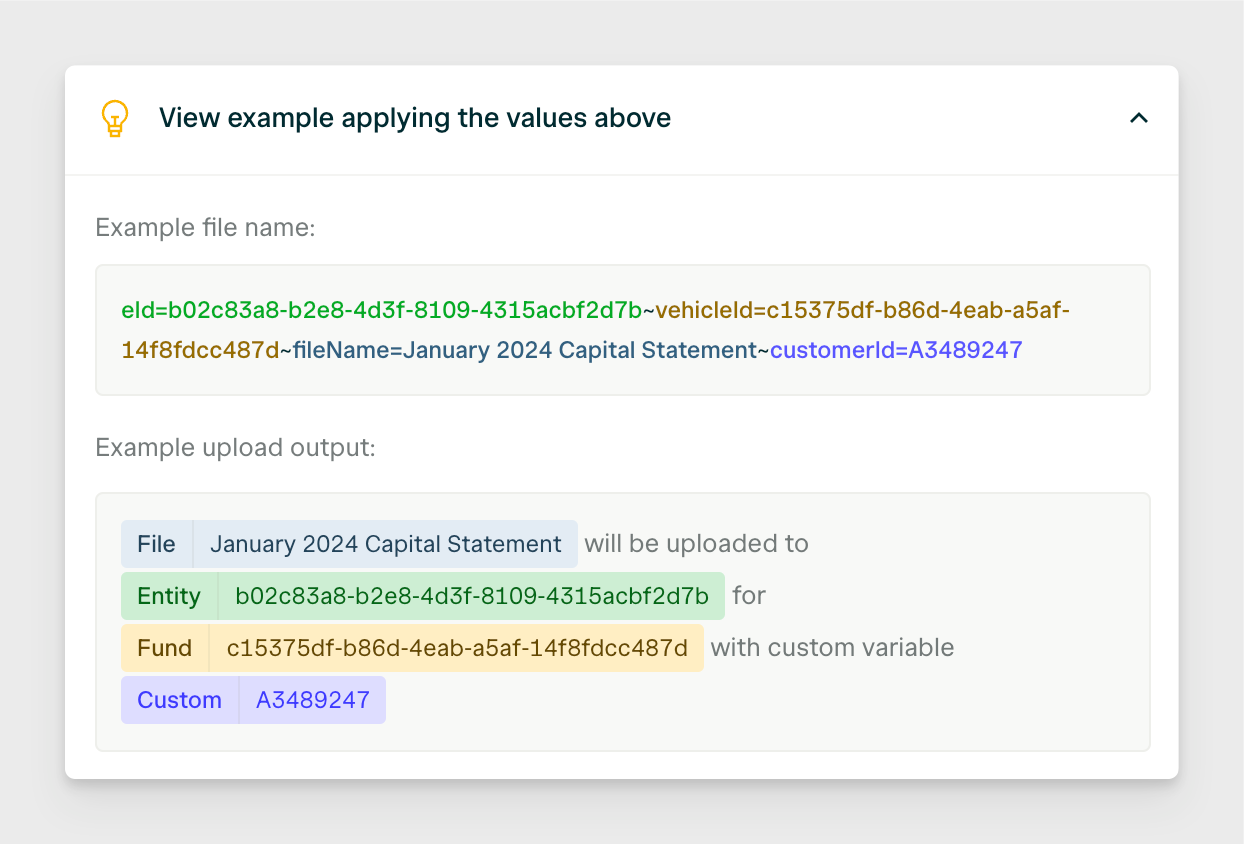
If I have errors on some files but not all, do I have to restart the whole process?
If I have errors on some files but not all, do I have to restart the whole process?
No. During the Review & publish step, you may remove the specific error files and continue forward with the remaining. Here is an example: