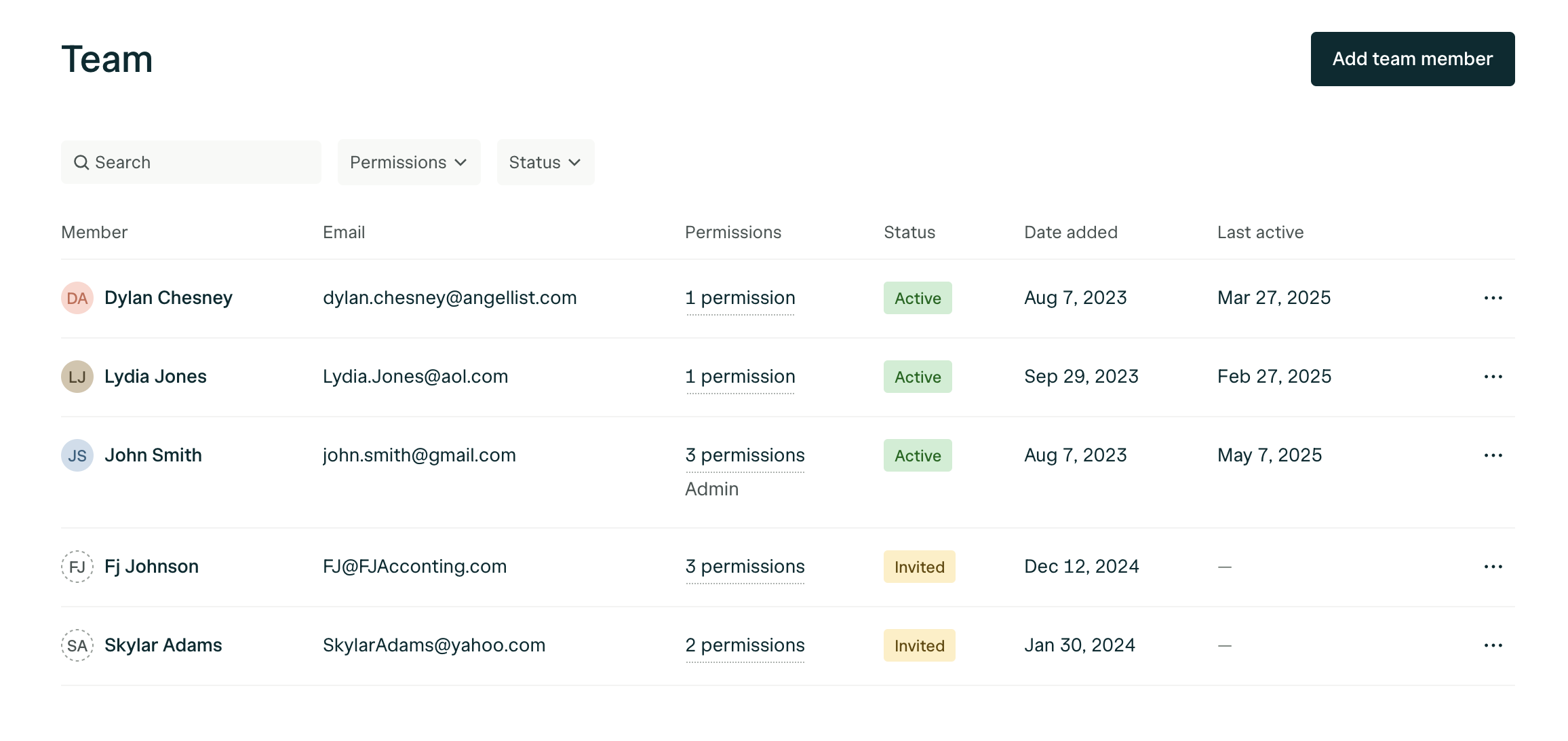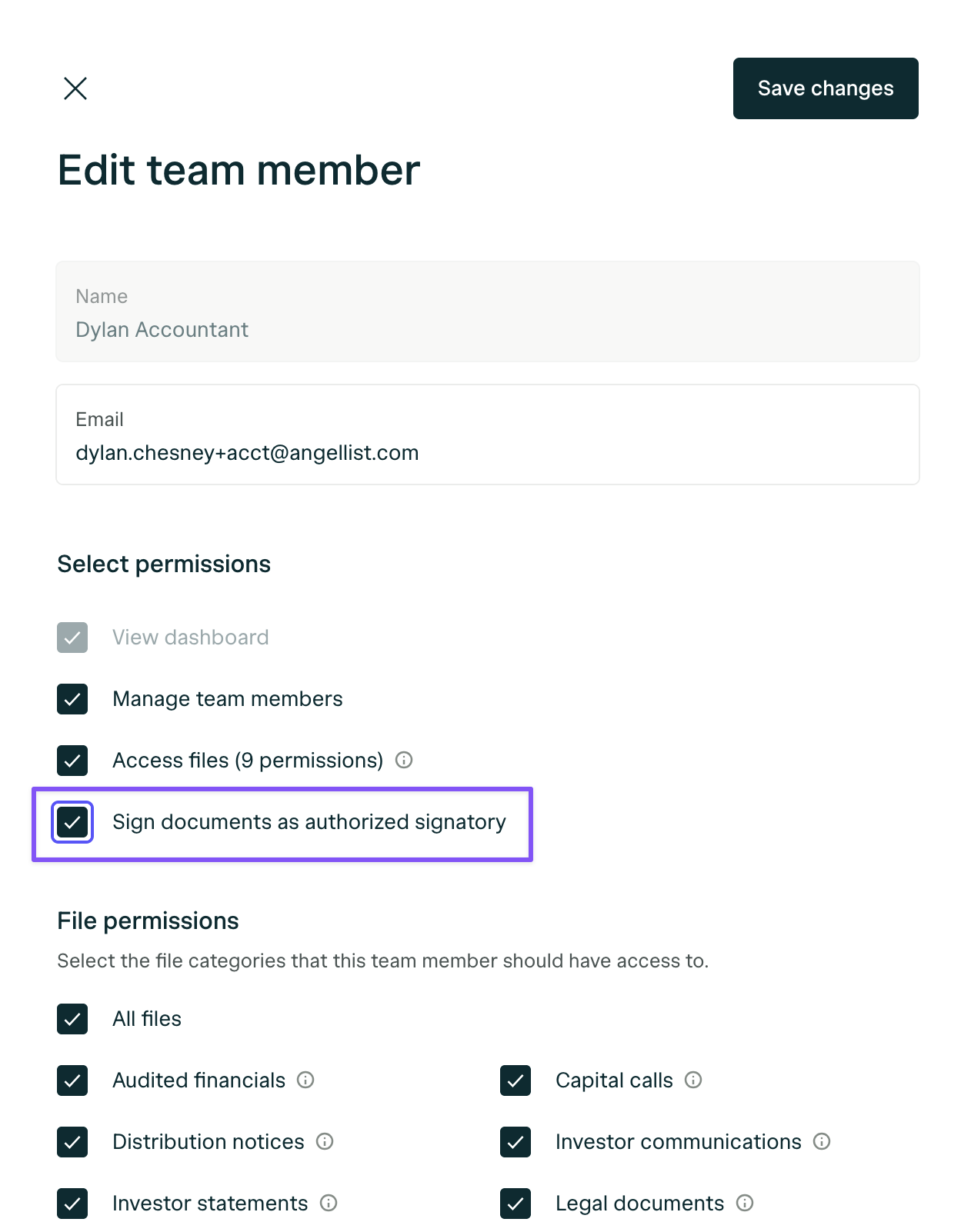Skip to main contentNavigating the Settings Page
To access your settings:
- Click the gear icon on the bottom of the left-sidebar.
- This will take you to your Organization Settings.
Managing Your Team
Access the Team tab
- Navigate to the Team tab within your settings.
- This section displays all the teammates you’ve invited to your Organization—a group of all your associated entities.
Add or Edit Team Members
You can:
- Invite new teammates by clicking Add Teammate.
- Assign or update the following permissions for each team member:
- Team Management: Can add or manage other teammates.
- Investor Portal Access: Can view subscription documents, tax forms, legal docs, investor communications, and more.
- Authorized Signatory: Can sign legal documents on behalf of the organization.
How to Make Someone an Authorized Signatory
An Authorized Signatory can sign subscription agreements, legal documents, and other important investor materials on behalf of your organization.
- Go to the Team tab in Settings.
- Click the three-dot menu next to a teammate’s name.
- Select Edit Details.
- Toggle the Authorized Signatory switch and save changes.
Removing a Team Member
To remove someone from your team:
- Please email [email protected] and include the name and email of the person you’d like to remove.
Editing Organization Settings
In the main Settings page, you can:
- Edit your Organization name:
- This name appears in invite emails sent to new teammates.
- It should reflect your collective group of entities.
- Upload a square logo (avatar):
- This logo will appear in team invite emails.
- For best results, use a high-quality, square image.